A visit to the Wavestore display at IFSEC 2014
Reminder: I had 5 questions specifically relating to the exporting of evidential video from a Video Surveillance System.
I decided to look at the Wavestore Waveview VMS.
How easy is it to export evidential video from this device?
Upon first sight, the Waveview software can look a little intimidating. Due to the nature of the software however, it will usually be part of a managed system so having to work this out solo would be highly unlikely. The export process itself was pretty painless. It uses the ‘start and end’ flag method for selecting time period. You select your view of cameras, find your start time, then forward to your end time, setting flags at each point. This is fine for small exports but I couldn’t see any method to avoid this for larger, multi-cam recoveries. This is especially important with software of this type as they are likely to be used in a large camera environment. Having a data size, and time to export, calculation would also be handy. “What size external drive do I need and how long is it going to take?”
The options for export are also grouped together. The evidential format, using the native container of WSB, is listed with all other transcoding options. Again, this issue befalls many manufacturers. Having WSB clearly identified as the one to use within a legal environment could save a lot of problems down the line.
Here is a video detailing a single camera export.
How easy is it for me to play the exported footage?
The export looked like this….

Disk Structure
The .WSB File contains the two cameras I exported. The WaveView folder contains the software. If the export was on an optical disk and then inserted into a PC with autorun enabled then the software would open automatically with the cameras loaded into the software.
If on a data drive, it’s possible to do the same by opening the play.bat batch file. It is also possible to manually open the software and then open the export file from within…. as shown in the following video.
When the software loads, the video window is blank. A list of Cameras and associated views are listed in the device tree.

Initial load screen with Camera List
By double clicking, either the camera or view, the image appears.

2 Cameras and one View loaded
In the image above, the top two images are the cameras. The bottom image is a corrected view of the dome camera. It’s possible then to play each separately or in sync. For the dome view, its possible to move around the image, with it being corrected in realtime.
The software is pretty intensive. Having a number of HD H264 streams playing at once may push a low powered corporate machine to breaking point. As a result, the footage is likely to get ‘choppy’. If this is encountered, many people may believe that its a data issue rather than a low powered machine! Playback settings can be found under preferences.
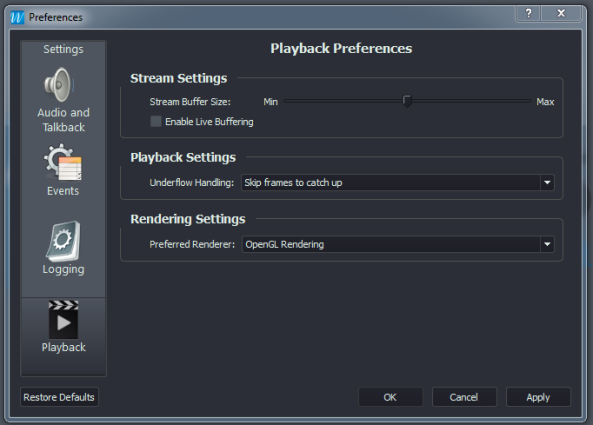
How easy is it to analyse and understand the format of the video?
The software does give milliseconds on the time overlay which is great. Information about the video and the footage that forms part of the evidential export is lacking though. What format is the original? What’s the frame count? What is the frame type. Adding some of that information into the still image export shouldn’t be a problem though.
Are there any functions to deal with the evidential video within the software?
OK, where do I start? This is where things start to get interesting so lets look at individual images first!

When the mouse is moved to the top right of a camera screen the above menu appears. The pencil icon opens up the Edit menu.

This has to be one of the biggest and best Export Image menu’s I have seen! From within the software I can mosaic out individual faces and conduct basic image clarification. Just imagine if at the same time of producing the new image, it exported an unedited one along with a text file detailing what effects had been applied to the new one!
It’s also possible to move the Date / Time Overlay and add annotations.

Ok, what about Video?
Again, I don’t believe I have come across so many options within a player. Nearly every possible export type is dealt with…
- Filename
- Path
- Container Format
- Encoding type / Codec
- Resolution
- GOP
- Quality
- Subtitles overlay
- etc etc…
You need a clip in FLV for a corporate webpage? – it’s there. You need a VOB for Video DVD? – it’s there. To be honest its a little overwhelming and it would be very easy to get a bit carried away. Luckily, and most importantly, there is a ‘none’ option. This then gives you the raw encoded stream, out of the WSB Container. The one thing that’s missing is a subtitle export. Although it’s quite possible that it is in there somewhere, and I have just missed it.
It wasn’t a surprise to see what’s being used to deal with the video…

There’s that darn FFmpeg again!
Is it possible to deal with the evidential video away from the software?
You will have probably have guessed that the answer here is a resounding YES. The raw H264 streams have to be one of cleanest I have seen. I believe that this is down to the fact that it is stripped of all the metadata purely relating to the VMS and we are left with the true original stream. Thanks to the options for transcoding, most presentation formats are catered for. Link this with options to extract the raw stream and we are left with ‘nearly’ all bases covered. The clean streams will import directly into many Forensic Video applications.
Conclusions
1. The software is big at 127mb. A large part of this will be taken up with the export options. Consideration could be given to creating a ‘lite’ version with export capability added as an option through a transcoding plugin.
2. It needs a help file! Or at least a link to a good help resource on-line. The videos embedded on this page were found on the WavestoreUSA site. This did have slightly better resources for help and guidance. The help guide would be extremely important during the video export process. Giving people the tools to re-process and transcode video is fine when the user understands the limitations and uses of each format. Putting it into the hands of unskilled staff is a large responsibility. A best practice guide to using the software could help immensely.
3. Image Sequence. Again, it would not surprise me to hear that it’s already possible. A frame image sequence would be a really great export option.
4. The video export options cater for every aspect of the overlay / subtitle ,except the ability to export the subtitle as a native subtitle track by itself. Exports into standard Subtitle formats such as SMI ,SSA or DVD/BD subs etc would be really handy.
5. If during playback, the software detects that frames are being dropped or footage slowed due to a low powered system, perhaps a warning message should be displayed.
I know its only aesthetics, but I really liked the theme of the application. The dark grey colour scheme was a nice change.
I ran a few presentation tests with the Dome camera and the corrected view, placing both in an NLE in a picture in picture layout. The 1080P output looked great and would be ideal during the presentation of such footage.
Overall, this software was a breath of fresh air. A great deal of thought seems to have been put into the functionality and the ability to easily deal with the raw streams really topped it off.
The information provided here has been supplied to assist the video security industry.
If anyone from Wavestore wants to improve the systems using the information provided, please feel free to get in touch.


Pingback: Integration is the key | Spreadys.com